For me, 100% customer satisfaction is both a concern and a promise to you."
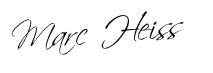
How do I integrate Google Analytics in the WordPress CMS system?
There are several ways to do this. In general, a distinction is made between plug-in solutions and manual integration. I will present you both options and my plugin recommendations for them in this article.
Data is the new gold, so it is essential that you also set up Google Analytics correctly in your WordPress.
Google Analytics is a tool for analyzing your website visitors and their actions on your site. Here you can find a detailed report on Google Analytics.
Abstract: You integrate a so-called tracking code on your WordPress website and it collects data which is sent to Google Analytics.
In Google Analytics, you will then have 5 categories to choose from, where you can analyze your data accordingly:
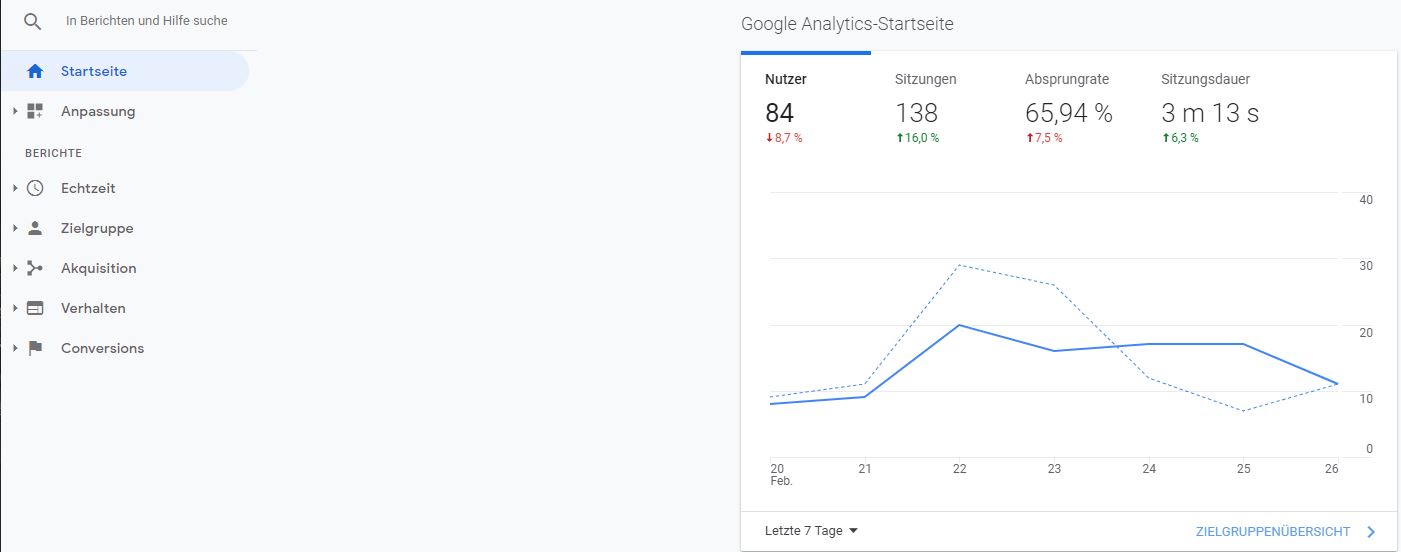
As written in the introduction, your data is the new gold for you and your online success.
Important reasons why you should set up Google Analytics for your WordPress are the following:
Review of goal achievement: The first consideration you should make about your website is what goal am I pursuing with it? Is it sales in your online store? Are they inquiries about your service? Is it traffic?
You can only answer these questions with an appropriate tracking system.
Monitoring of marketing activities: If you run Google Ads, Microsoft Ads or Display Advertising for your website, you probably also want to check what benefit this spending has? This is exactly where Google Analytics for WordPress comes into play.
Analysis of your target group: Via the demographic reports in Google Analytics, you can draw conclusions about your target group.
But now that we’ve talked around the topic enough, let’s turn our attention to the ways in which you can now add Google Analytics to WordPress.
Now there are several ways to do this here. Here it is important to note that you use as “lean” plugins as possible for integration, since every plugin naturally also has a negative impact on the loading time.
I’m glad you decided to read this article, because of course I’m going to present you only the best plugins for this integration.
Before we start with the plugins, I’ll show you where you can read out the so-called tracking ID for your Google Analytics.
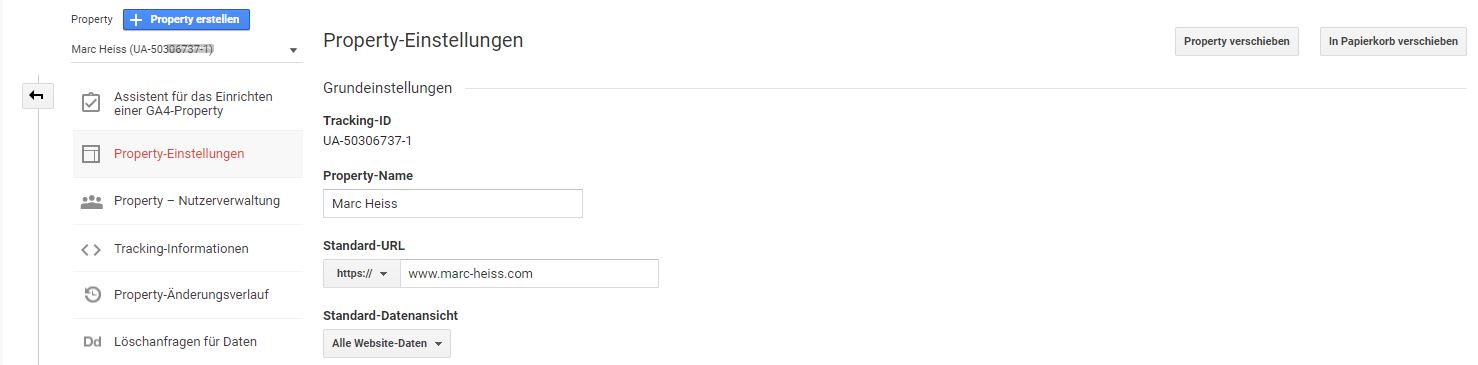
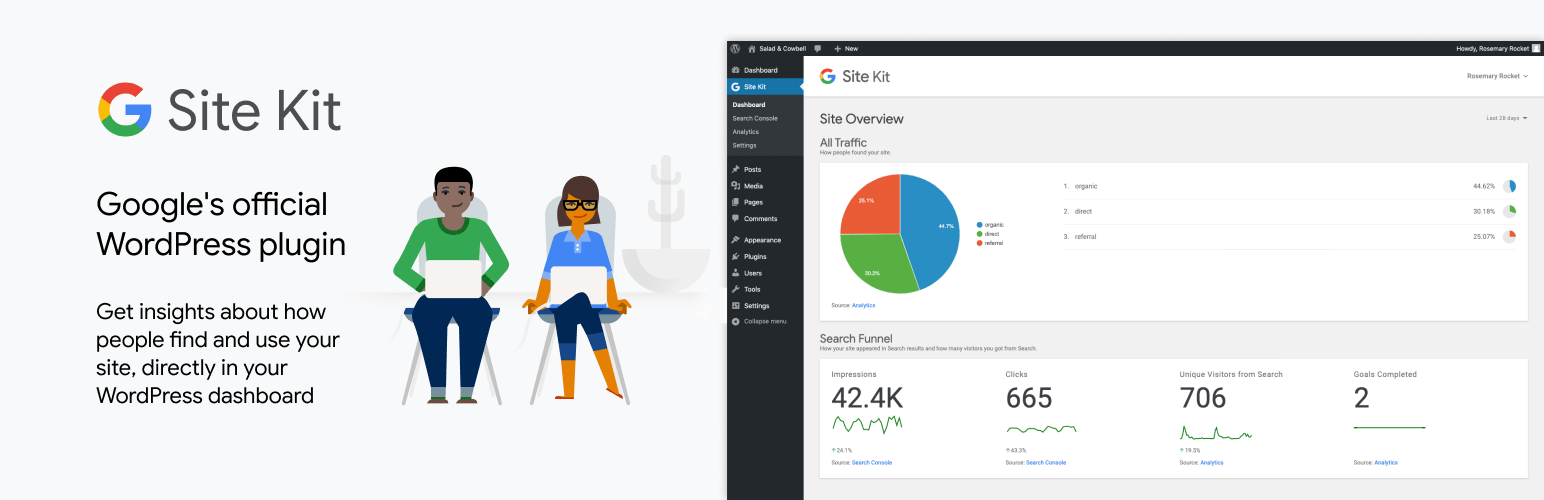
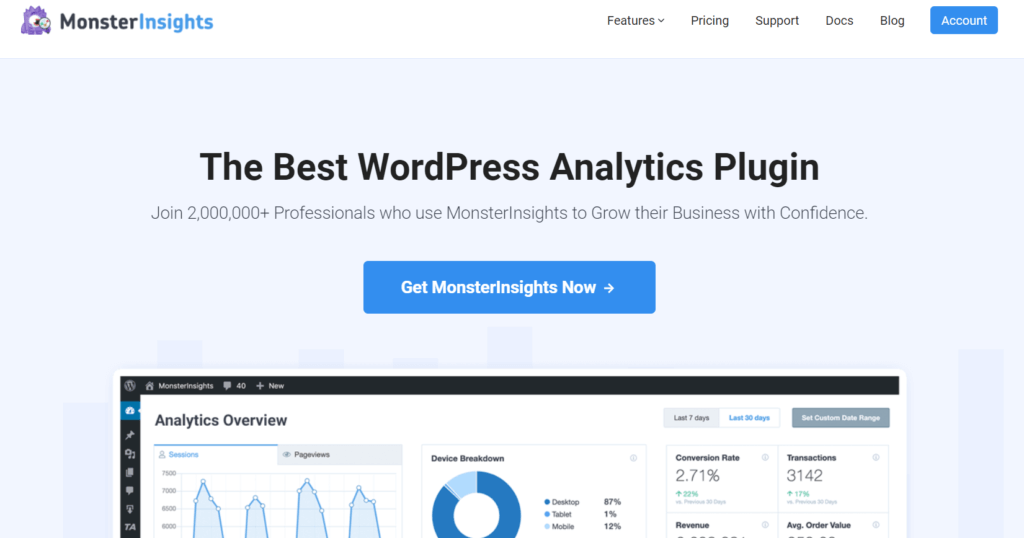
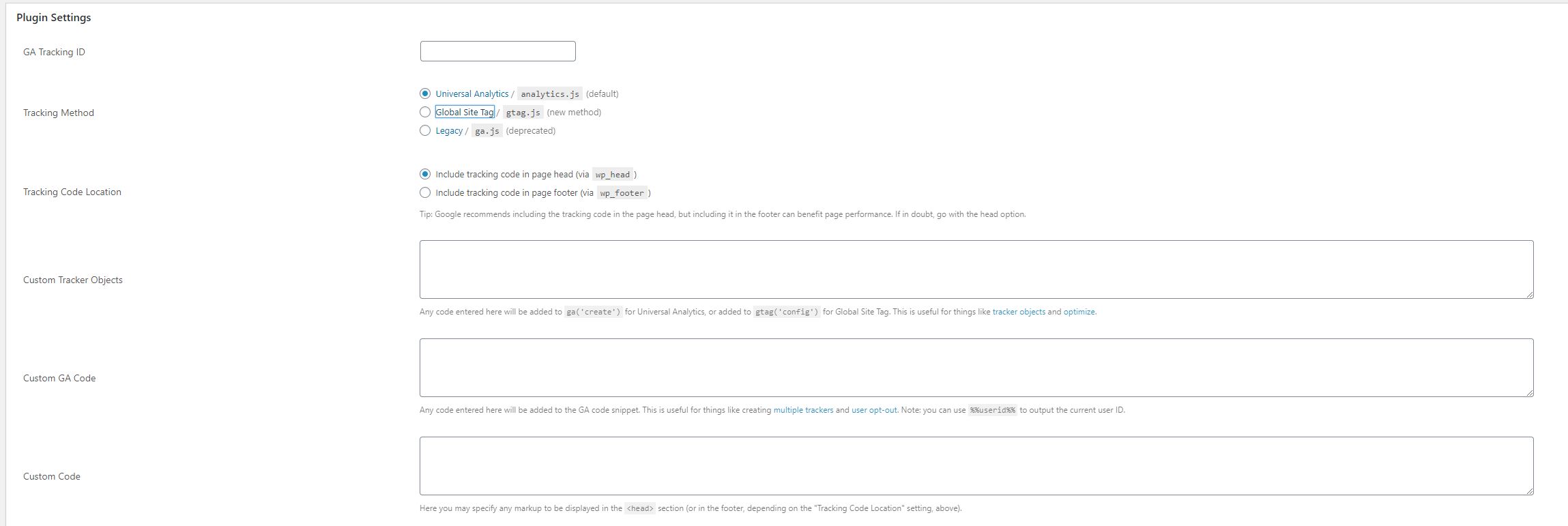
If you don’t want to use any of the above plugins, you can of course install Google Analytics with Tag Manager.
Here I have an article that explains each step in Google Tag Manager to install Google Analytics.
Like Google Analytics, Google Tag Manager requires a tracking code on your website.
Integration of Google Tag Manager with a plugin
Here I can recommend you the Google Tag Manager for WordPress plugin. You just need to install the plugin and add the Google Tag Manager ID in the plugin. The advantage here is that the plugin takes care of the complete configuration of the so-called data layer and you don’t have to do anything else. So my clear recommendation for beginners.
More about how Google Tag Manager works.
If you don’t want to use a plugin, you can simply integrate the Google Analytics tracking code directly into your WordPress template.
This option is for advanced users only and should be used with caution.
To do this now, you can go directly to WordPress / Design / Theme Editor and there implement the tracking code in your template under Theme Header (header.php).
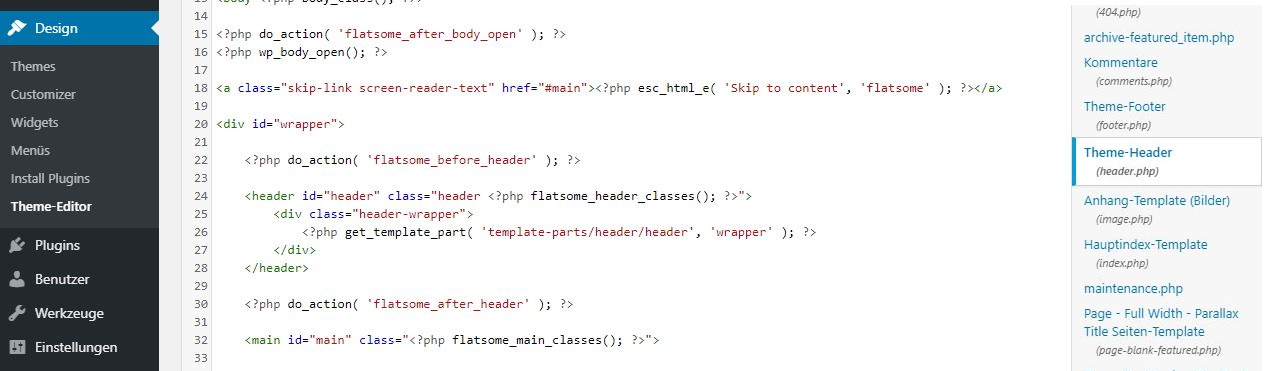
It is important that you use Google Analytics in a privacy compliant manner. You can do this either via a consent tool like CookieBot or my recommendation for WordPress: Borlabs.
This was the article about Google Analytics for WordPress
Below you can find more interesting articles about web analytics & tracking.
Share article!

Author: Marc Heiss
Position: Management
Updated: 27.02.2021