For me, 100% customer satisfaction is both a concern and a promise to you."
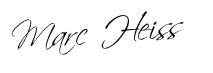
An introduction to the new Google Analytics 4.
The most important asset in performance marketing? Your data. Google Analytics 4 offers some new and great insights into what’s happening on your websites here.
Attention: As of July 1, 2023, no new data will be processed in Universal Analytics (GA3). Therefore, you should switch to GA4 as soon as possible.
Share article!

Author: Marc Heiss
Position: Management
Updated: 28.01.2023
Google Analytics 4 is the latest generation of Google’s popular analytics platform. With advanced features and an improved user interface, it provides businesses and marketers with a comprehensive view of their online activities.
One of the key features of Google Analytics 4 is support for tracking behaviors across devices and channels. This enables companies to accurately track their customer journey and understand how they interact across devices and channels.
At its core, machine learning is used to automatically deliver helpful insights and provide a comprehensive understanding of your customers across all devices and platforms.
One of the key features of Google Analytics 4 is support for tracking behaviors across devices and channels. This enables companies to accurately track their customer journey and understand how they interact across devices and channels.
Another important feature of GA4 is support for tracking sales and conversions. This allows companies to accurately measure their ROI and understand which marketing efforts are most successful.
In principle, every newly created property is now automatically a Google Analytics GA4 property. However, since most users already have a Google Analytics, I strongly recommend creating a new, additional property and selecting the new Google Analytics 4 property there.
So you can also access the new data & interface right now.
The easiest way to feed your new property with data is to use the new Google Analytics GA4 template in Google Tag Manager and integrate the so-called MESS ID there. Here is a good description of it. https://support.google.com/analytics/answer/9744165
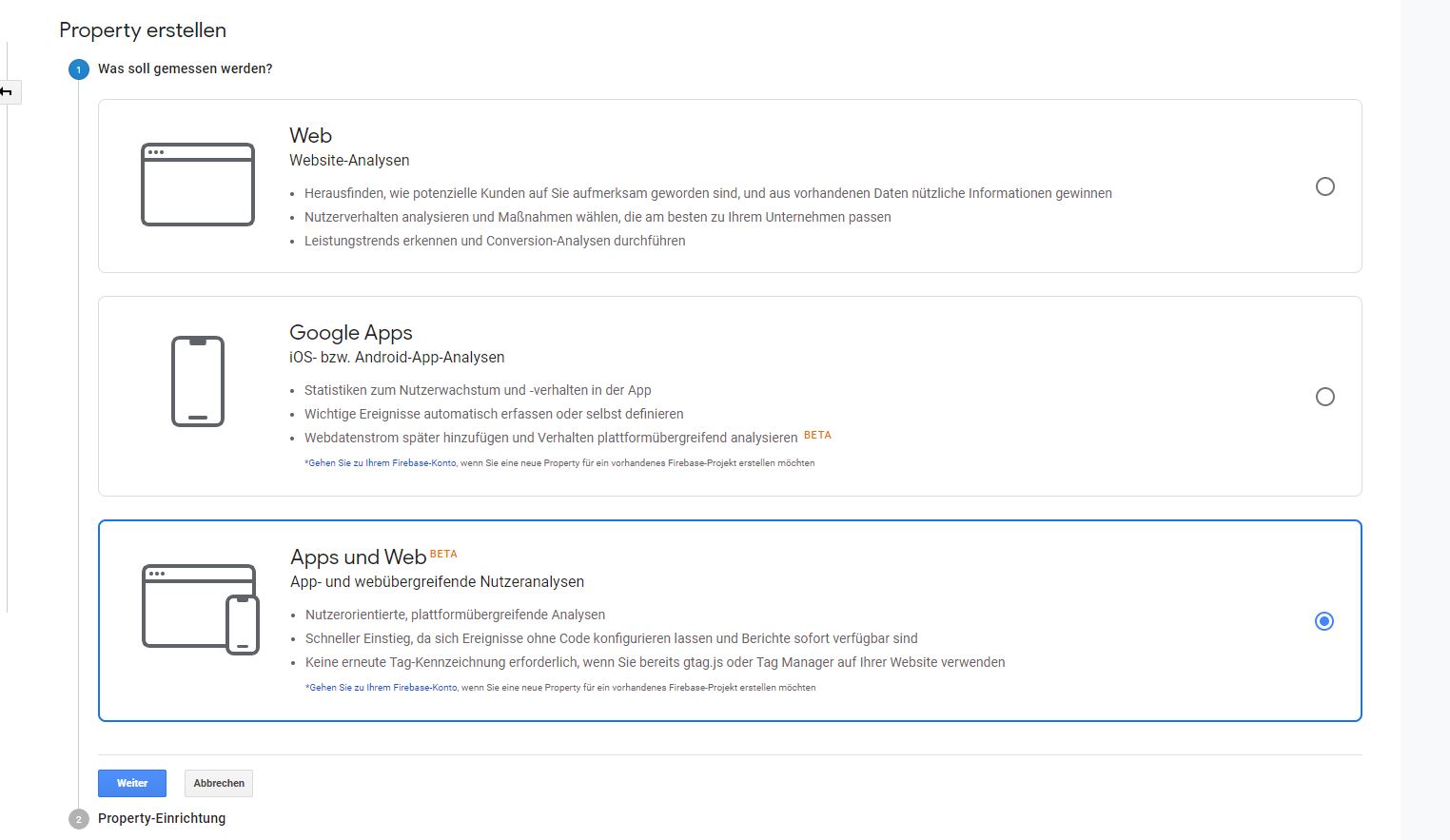
For example, you can see if customers first discover your business from an ad on the web, and later install your app and make purchases there.
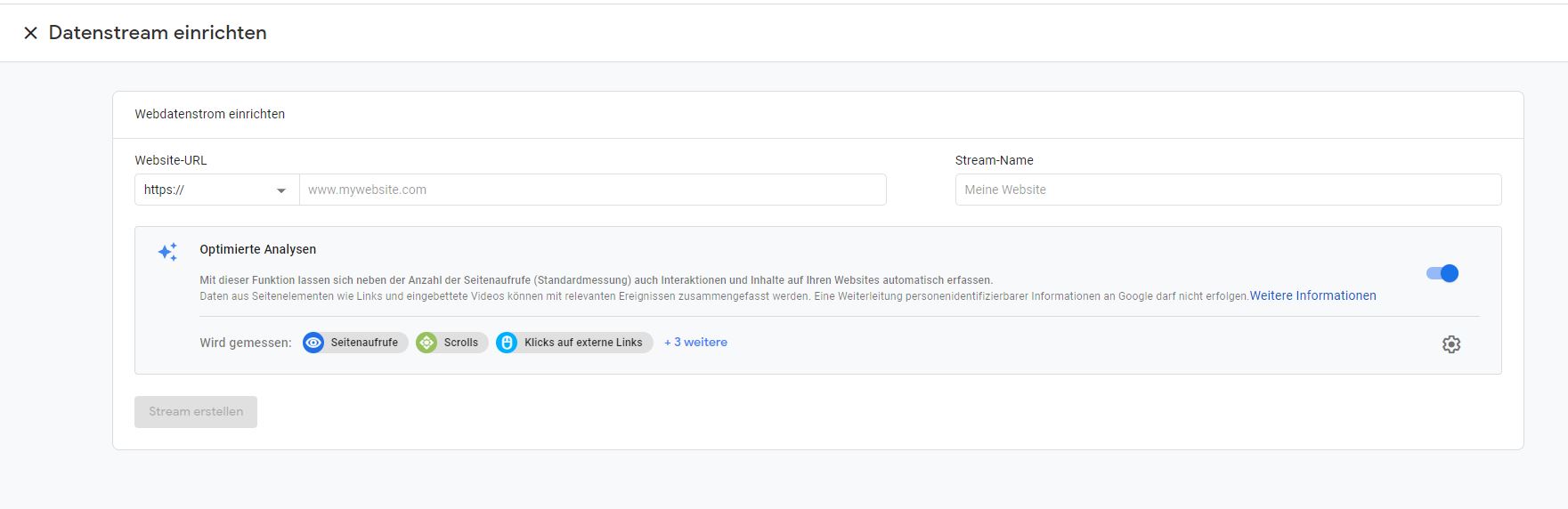
Now that you have created the new property and set up your first data stream, you can already examine data in the new interface.
The layout is completely new and very intuitive.

Cross Devide Tracking
If you use a website & APP, you can now collect this data in a property without creating a “roll-up” property for it. Also, the accuracy of the data is better.
Advanced Analytics Reports
In Google Analytics 4, non-Analytics 360 customers now also get the option to use the analytics area.
Free Big Query Connector
You can link your Google Analytics to Big Query for free, which gives you many new ways to analyze data. (SQL queries from your RAW data)
Automatic tracking of specific event types
All clicks on external links, scrolling behavior, file downloads and video engagement are automatically tracked without your intervention. (if you activate it during setup)
Debugging possibility directly in Google Analytics
Direct possibility to test your data & configurations.
New engagement metrics for more accurate tracking
The usual bounce rate from Universal Analytics no longer exists in Google Analytics 4. (Must be added manually)
This was replaced by the engagement rate . As a rule of thumb, you could say that 30% bounce rate equals about 70% engagement rate. So the inverted bounce rate.
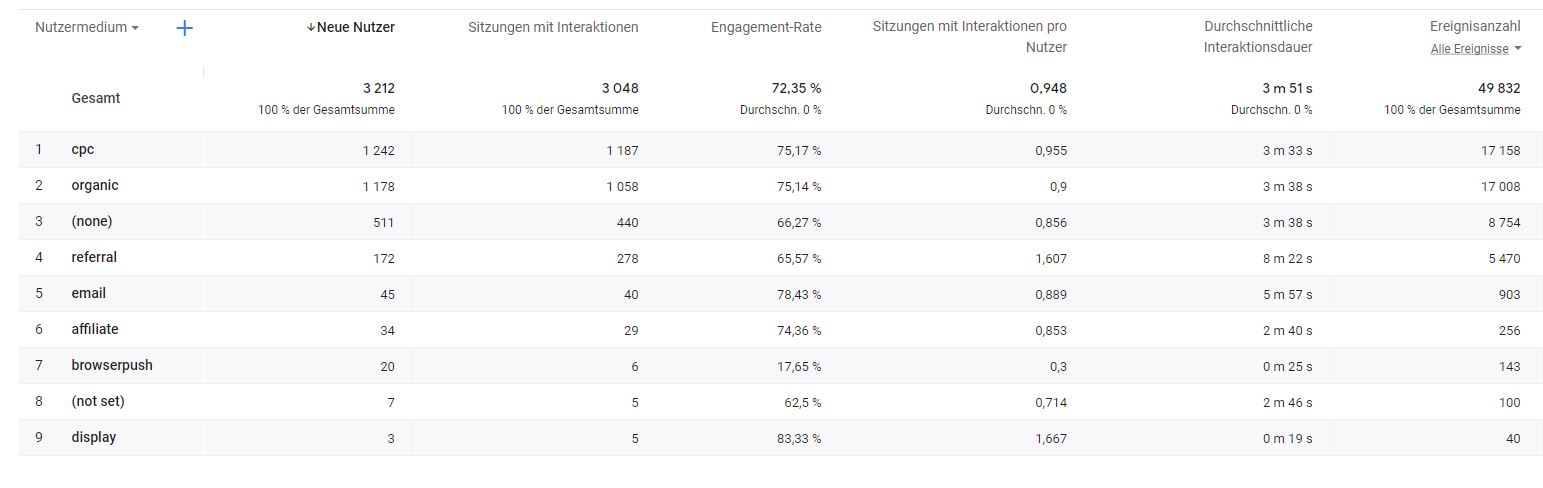
GA4 Properties now uses the new Event + Parameter measurement model instead of the Session + Pageview model used in Universal Analytics.
This means that GA4 now tracks user activity based on events. You can now even create your own custom events with relative ease.
Sources: https://blog.google/products/marketingplatform/analytics/new_google_analytics/
Custom definitions are the most important foundation for your web analytics with Google Analytics 4. As explained in the article above, GA4 works using events. For each action of your users, an event is generated and sent to GA4.
The simplest of all events is the page call (page_view). In your Analytics interface you will find all the events that already exist.
The easiest way to navigate is via Reports | Engagement | Events there you will find all events already defined.
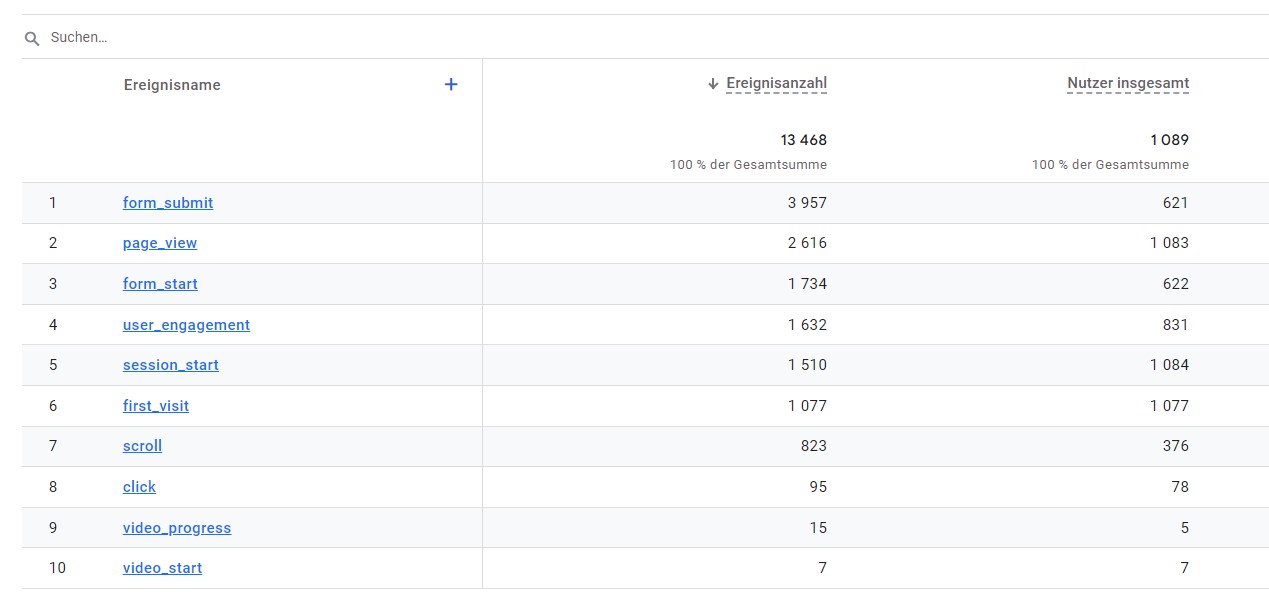
Now it is important that you are clear about what additional events you would like to generate. A reasonable selection would be the following:
The easiest way to create these events is via Google Tag Manager by creating a new tag and creating the desired event.
To do this, perform the following steps:
To make the newly defined parameters also visible in GA4, you must now create them as a user-defined definition. To do this, navigate to Administration | Custom Definitions.

Once there, simply click the blue button and create your new dimension. It is important here that you then assign a meaningful name there and define the area.
A distinction is made between:
As a final step, you just need to select the desired event parameter. In our example, it would be the lead_type . As a result, you can now view these values in reports. Without these steps this is not possible!
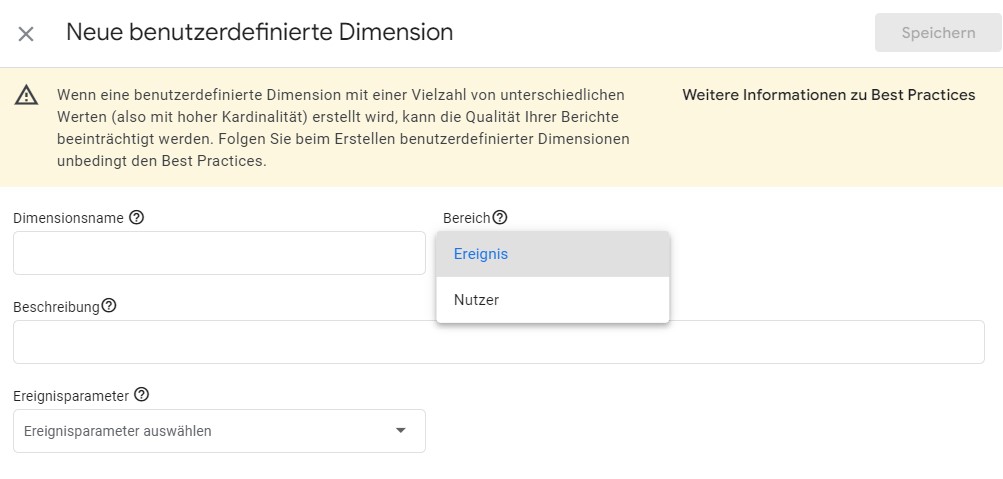
Google Analytics 4 provides businesses and marketers with a richer and deeper view of their online activity by supporting behavioral tracking across devices and channels, support for tracking sales and conversions, and advanced analytics. It enables companies to accurately track their customer journey and accurately measure their ROI.
Google Analytics 4 supports tracking behaviors across devices and channels, support for tracking sales and conversions, and advanced analytics features such as custom reports and automatic notifications on specific goals.
Google Analytics 4 is the latest generation of Google’s popular analytics platform that helps businesses and marketers understand and optimize their online activities. It offers advanced features such as behavioral tracking across devices and channels, support for tracking sales and conversions, and advanced analytics.